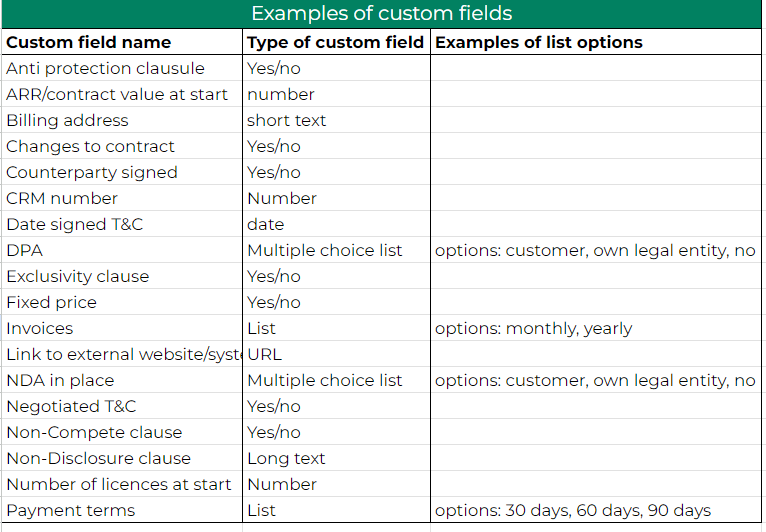Click here to open in new tab
If you want to add additional information to a contract, you can create a custom field. Go to ‘Custom fields’ under Settings in the main menu on the left side. There you will get an overview of the custom fields already in your company’s account.
To create a new custom field, click on the ‘+ New’ button in the upper right corner. You will see the following window, where you can give the custom field a name, choose a type and make it linkable to contracts and/or documents. The different types are short text, long text, number, date, list and multiple choice list. In case you choose list or multiple choice list, you have to add the options as well.
Click on ‘Add’ to save the custom field.
You can use the custom field(s) when you edit a contract. Click on the green pencil icon to use the custom field(s). When you are ready, click on ‘Save’.
Examples of custom fields: