Click here to open in new tab
Copying the contract
If you have contracts that are more or less similar to each other, you can copy a contract. This way, you just have to make little changes instead of drawing up a whole new contract.
To copy a contract, go to the contract overview and select the contract you want to copy.
Click on the three dots in the upper right corner and choose ‘Copy’. Then you can select how many copies you want to make.
You will see that there is a new contract on top of the list, with a unique contract number. The name of the contract is same as the original contract, with ‘(copy 1)’ added.
You can always change the name of the contract by clicking on the contract and then using the pencil icon.
What data will be taken over?
Not every piece of information in the contract will be copied in the new one. For the tasks only future tasks will be copied, current tasks won’t. 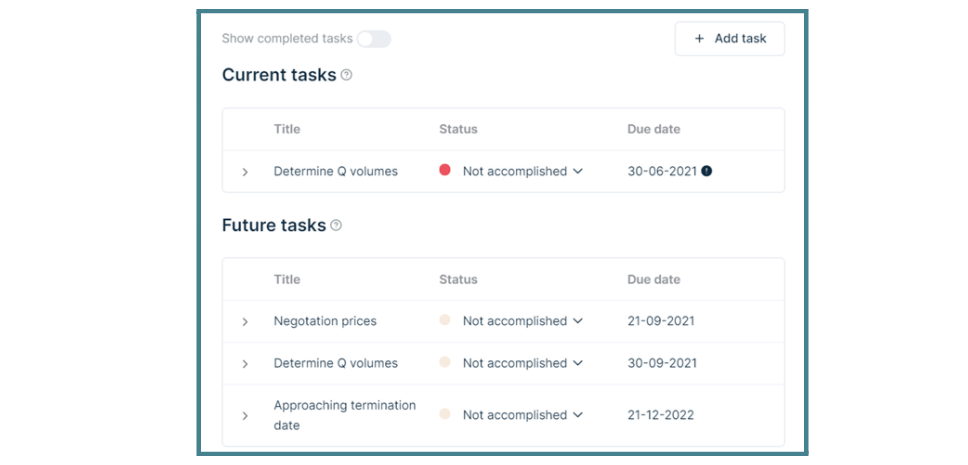
On top of the page, you will notice that the e-mail(s) and document(s) attached to the original contract will not be copied.
The relation of the original contract will not be copied, as this is not necessarily the relation of the new contract. Your own legal entity does get copied.
With the exception of the custom fields, all other boxes on the right side of the page (meta data, value, ....) are also copied.

