Click here to open in new tab
1. Via menu
To add a tag, click on ‘Tags’ under Settings in the main menu on the left side. This will give you an overview of all tags already in your company’s account. Click on the ‘+ New’ button in the upper right corner to add a tag.
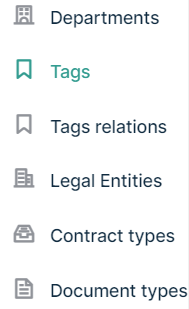
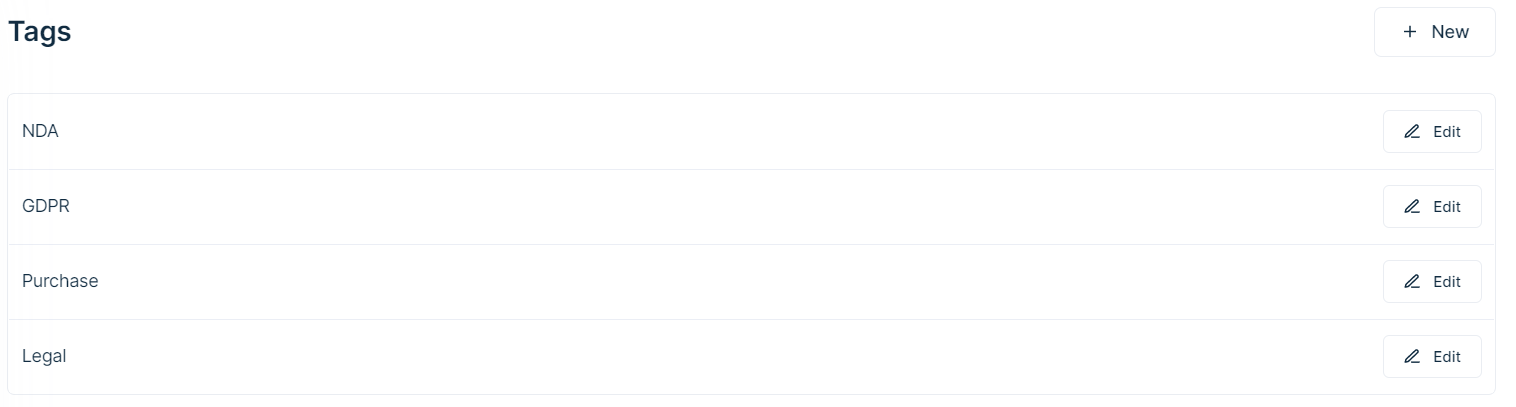
You will see the window below, where you have to give the tag a name. 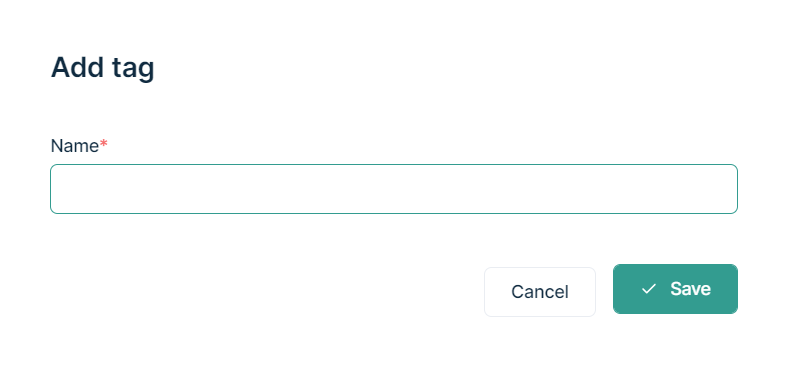
Next, you can click on ‘Save’ and the tag has successfully been added.
2. Via contracts
Tags can be added as well when you edit a contract. Go to the ‘Tag’ box on the right side. When you click on the green pencil icon, you will have the option to apply already existing tags or add new ones. To add a new one, click on ‘+ Add tag’. This will give you the following windows, where you can give the tag a name.
Next, you can click on ‘Save’ and the tag will have successfully been added.
The tag will appear in the list of tags as well. Click on ‘Tags’ under Settings in the main menu on the left side, where you will see the new tag.

