You can add a manager by setting up Teams. You determine per team who the team members are and who the manager is.
There are 3 functionalities associated with this role:
View - automatic after setting up teams
As manager you get one dashboard of your contracts and tasks team(s) view in a separate view.
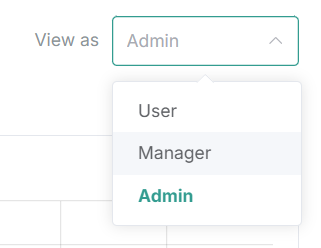
Editing contracts - automatically after setting up teams
As manager you can automatically edit your team's contracts, even if you are not linked as a manager at contract level.
Escalation emails - no default setting
In Settings: Below Application > Tasks check 'task escalation to manager'.
Per individual contract you must also be linked as a manager.
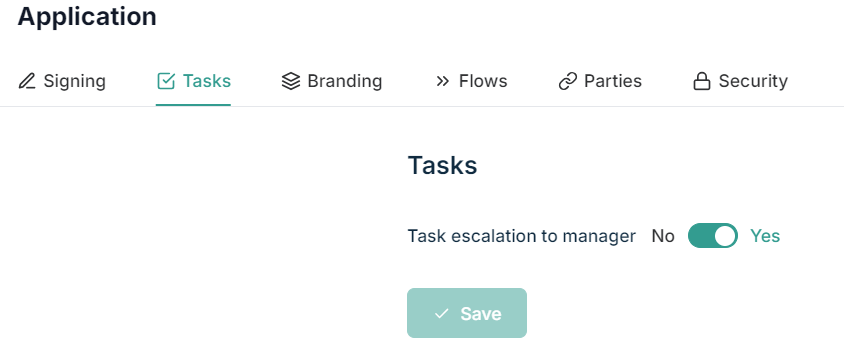
Since manual action is needed at contract level, you can also choose only for certain contracts to provide an escalation email.
When will the email be sent?
Task status = not completed or pending
deadline + 1 day*
You will receive an escalation email at deadline + 1 day if the status of the task was not changed to completed. This standard timing of 1 day after the deadline may become customizable in the future.
*If you do not change the default setting of the automatic task, in practice you will still receive it 9 days before the actual deadline (cancellation date or end date in the absence of a cancellation date).
You can find an overview of who receives which email and when this article.

