E-signing and approval are both steps that need to be configured as part of a Flow. A Flow in Contractify is the logical order of actions executed on documents or contracts from approval to e-signing.
Currently Contractify offers the following flow-steps, in this order:
Approval → Legal Approval → E-signing
Not all steps are required. If documents only need to be signed, your flow will only contain an E-signing step.
An overview of all active and inactive flows can be found on the flow board, which you can access using the Flows item in the navigation.
The flows board itself is organized in columns, and flows are represented as cards.
For flows waiting for approval, a card will be shown in the approval column. For a Flow waiting for signatures, a card will be shown in the Signing Column.
You can view all flow details and tasks by clicking on the card of a Flow to open the details page.
💡 Available for users in the Growth subscription Tier and higher.
Flow templates are pre-configured flows that are created by Admin Users. Flow Templates can either be locked, to prevent users to edit the flow steps, or unlocked, to allow users to further edit a flow based on the template.
More details: How to create and manage a flow template
Before we take a look at configuring and starting a flow it’s good to know that in all cases a flow can be put on hold and, if needed, aborted.
This Emergency brake is available for all flows but is only available to Admin Users and to the User that initiated the flow.
The action is available in a flows details page.
When putting a flow on hold:
The On Hold action is immediate and no message is sent to flow stakeholders.
The “Send message to stakeholders” action on the flows detail page can be used to inform stakeholders manually if needed.
Invites for Signing or approval that were already sent will now redirect to an info page. Informing the visitor that the process is currently put on hold.
Once a flow is put on hold some follow-up actions are available:
Abort flow
Continue flow without changes
When selecting an action you can optionally send a message to all stakeholders.
A new flow can be created from different places within Contractify.
You can start a new flow starting from:
The flows board, the “Start Flow” button in the top right corner.
The E-Signing view, the “Start Flow” button in the top right corner.
A document details view, the “Start Signing” button.
The first step to select the document(s) also allows uploading additional documents.
In some cases files will be pre-selected:
If you start a flow from a document details view, that specific document will already be selected in the list of documents. Allowing you to still add more documents if needed.
If additional documents are uploaded in this step, these files will also be selected by default.
The number of selected documents is visible in the bottom left corner. The list of documents is also shown in a tool-tip when hovering over the info message.
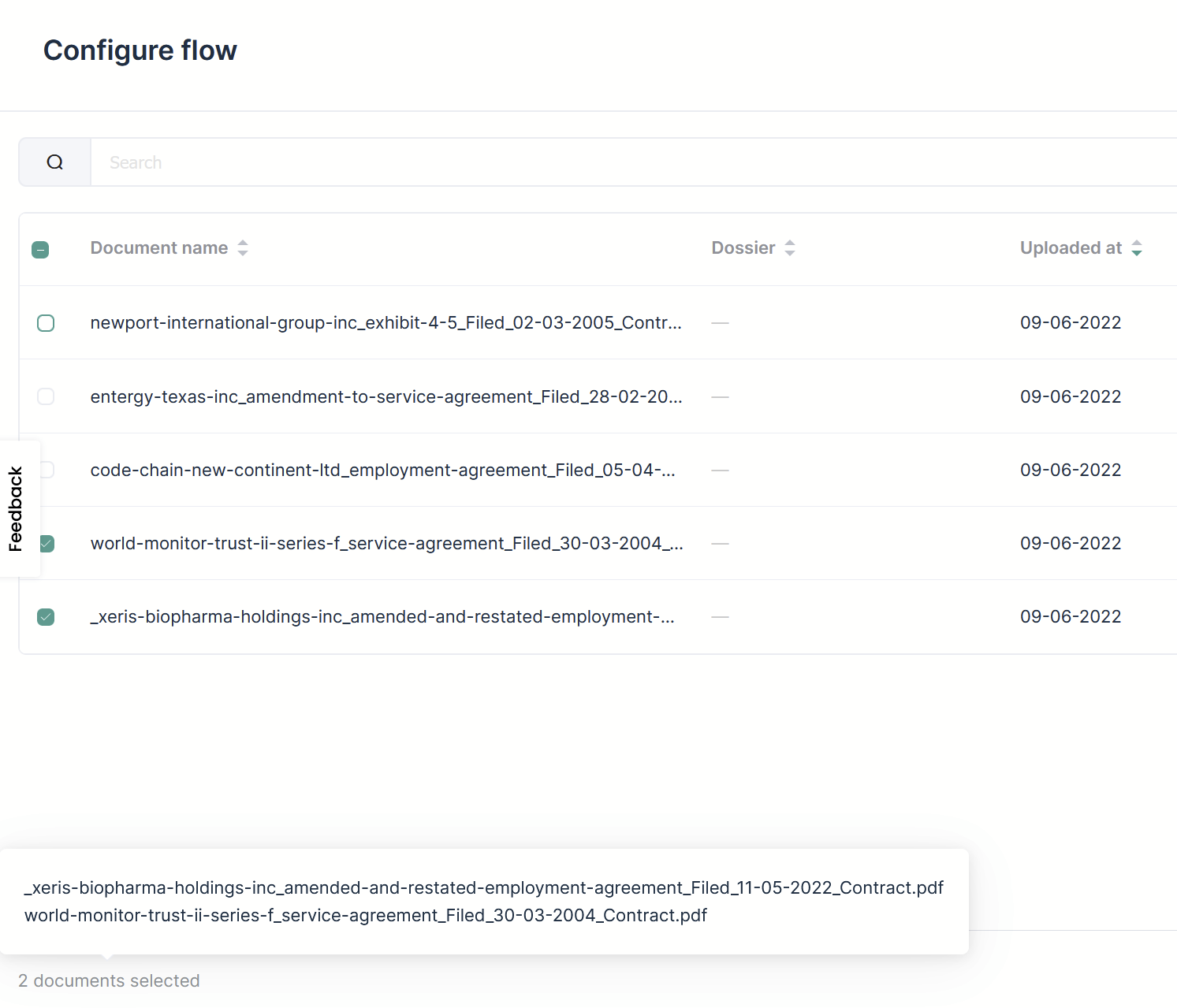
💡 Important:
Once continued to the next step the list of documents in a flow cannot be adjusted.
After selecting the documents you can add and configure flow steps.
An approval step allows documents to be sent for approval to users with a Contractify account in your Contractify environment.
For an in-depth explanation see: How to collaborate with flows
A Growth subscription plan or higher.
All users need a Contractify account.
Approval either needs to happen sequential or in parallel. With sequential approval the next user will only be informed once the previous user has approved, parallel approval informs all users at once and does not require a specific approval order to be followed.
If all users approve, the next step in the flow will start. And corresponding invites/tasks will be sent.
The entire flow is rejected and will not continue. A user who rejects approval needs to enter a reason, that message is send to the initiator of the flow configuration.
Admins and the user who initiated the flow can upload a new version of the document(s), and restart the flow configuration.
Legal approval is a more limited version of the approval step which simplifies asking a user in a legal role for approval.
This step is always the final step before signing as it allows approval of the positioning for signatures.
Available for all subscription Tiers.
Legal approval needs to be enabled by an admin.
At least one user needs to be assigned the legal role.
The only option to configure in the legal approval step is the user to ask for legal approval.
If approved the next step in the flow will start.
The entire flow is rejected and will not continue. Admins and the user who configured the flow can upload a new version of the documents in the flow and can restart the flow configuration.
For more detailed articles on e-signing click here
E-signing add-on to be configured in the Marketplace by an Admin user.
An active e-signing credits plan configured in the Marketplace by an Admin user.
Step 1
You will now start to configure the signatures for the documents you selected in the previous step. You will do this document by document.
Users in the Growth Tier can start using an existing flow template…
… or start with an empty flow.
If you start with an empty flow, you’ll have to select the people who have to sign your documents by clicking on “+ Signing” > “+ Add signer”.
Step 2
You’ll have to configure the signing fields per document for both the new flow and the existing flow. You can do this by selecting a signer and clicking on “+ Add signing field”.
You can now drag and drop the signing field to where you want to place it on your document.
Repeat this step for the other signers and for as many signing fields as you require.
Step 3
To go to the next document, click on the document name in the upper right corner of your screen.
Select the document you want to configure next.
Repeat steps 2 and 3.
Step 4
Once you are done configuring the documents you want to have signed you can select “save as draft”. This means that the flow is ready to start at any given time in the future. You can use this for e.g. for new employees that will start working at your company, for contract renewals that are approaching, …
This flow will appear in your drafts.
Another option is to select “start flow”. In this case the signing/approval flow will be started immediately.
You can start your drafted flow by selecting it and clicking “start flow” in the bottom right corner of your screen.

All the tasks related to the flow you just set up, can be found under
“tasks” > “All flow tasks”
“documents”
or “e-signing”
In documents and e-signing, you’ll be shown the status of the document in the flow and in e-signing you’ll also be shown the name of the flow in which the document is taken up.
💡 Unsupported use-case
This feature is currently still in development:
Currently Contractify only allows documents to be processed by a flow once. This results in some use-cases to not yet be fully supported.
For example:
- It is currently not possible to create a flow to send documents to be signed by one person and afterwards send the
documents separately to different contacts using different flows.
- Documents can not be sent for approval in one flow, and later sent for signing in a second flow


A basic user guide on how to configure your Contractify environment.